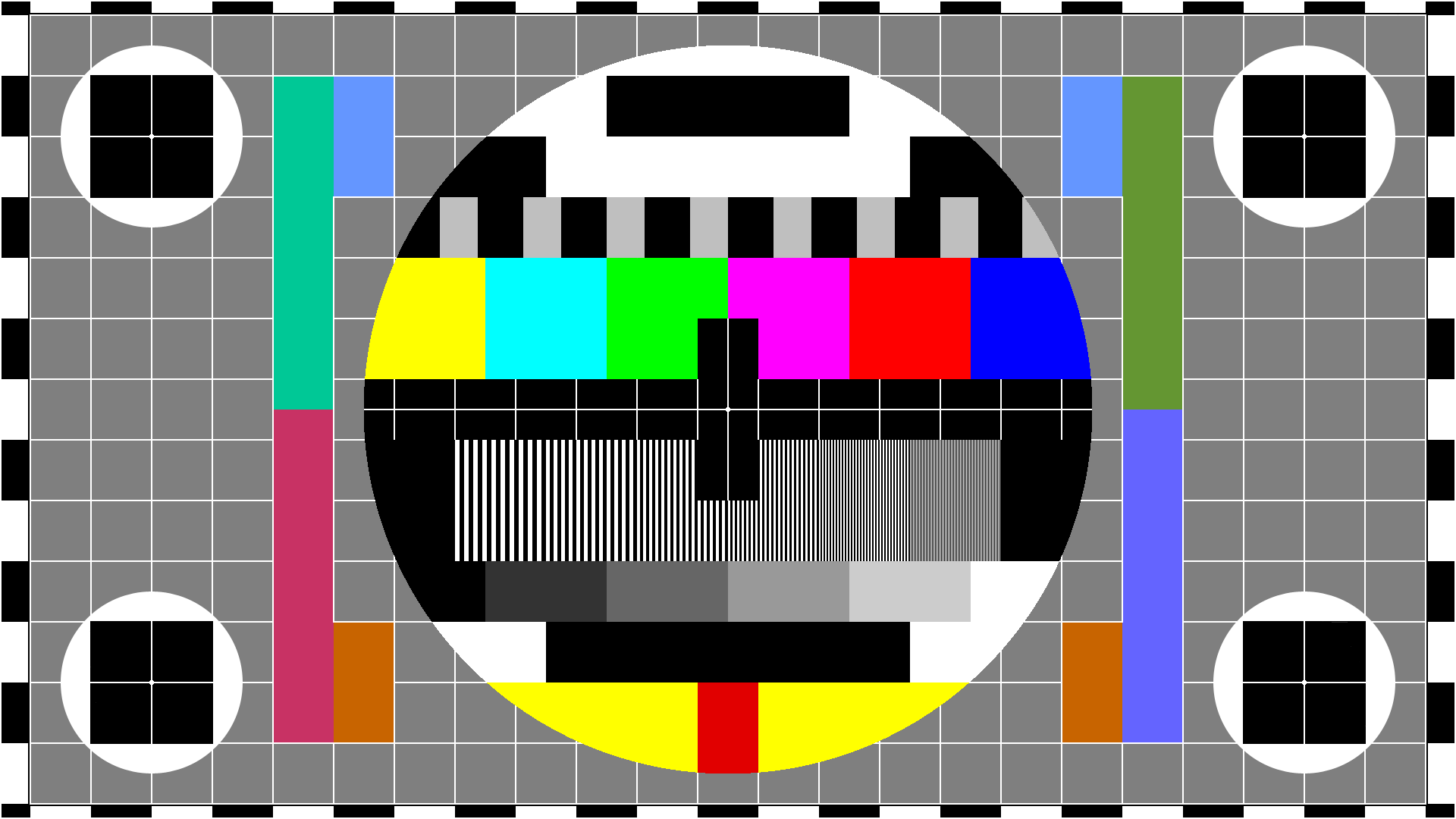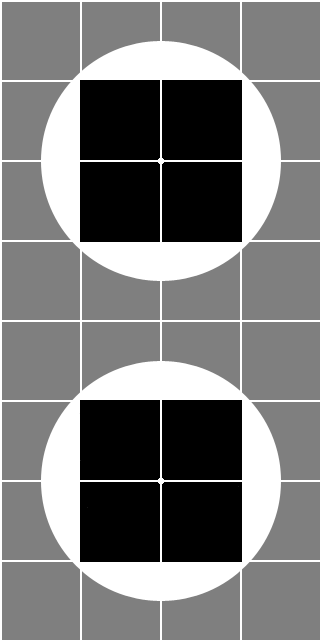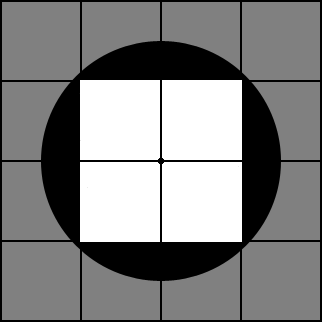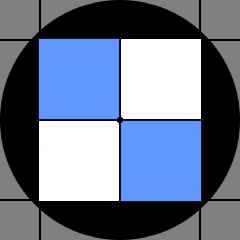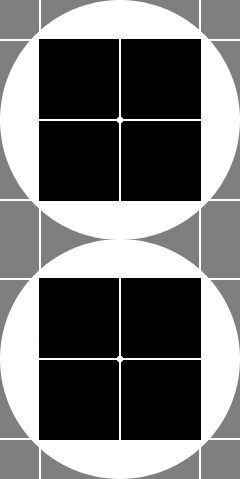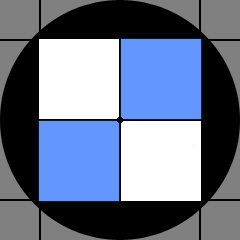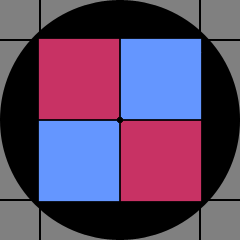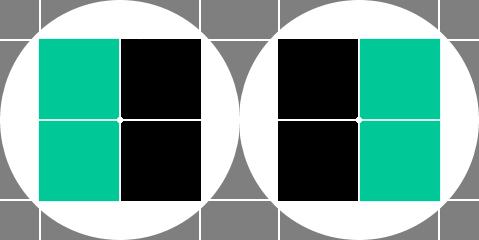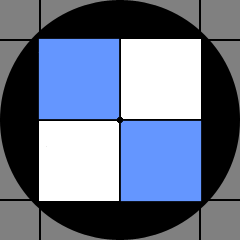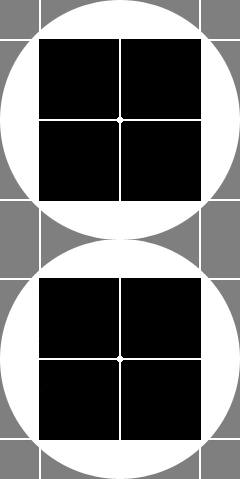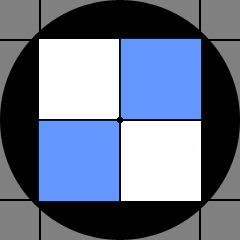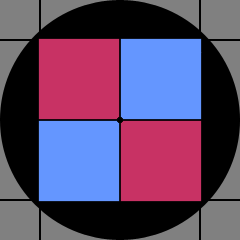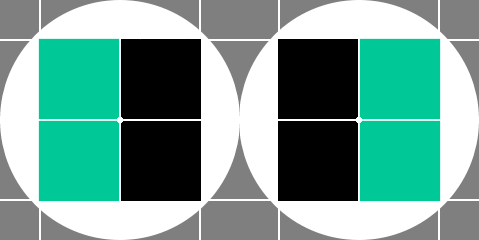Internal links can be to section, tables and figures (in fact any numbered item). This is a link to Figure 99.1
For a link to work with the slow scroll function, the <a> must have a jQuery class of js--sc-fxx.yy where xx.yy is the figure number, the figure itself must have the an <id> with the same number, but without the sc i.e. <div ... id="js--fxx-yy">.
The local jQuery file xx-xx-scroll.js must also have a scroll function added with the relevant class and id.
The red dot at the start of the link indicates that the link has not been tested; the dot appears because the <a> tag has the class utx. This class should be removed once the link is tested and verified (utx stands for untested and does not occur normally in written English — allowing it to be easily searched for in a HTML file).
This is a link to Table 99.1. Tables use the jQuery class of js--sc-txx.yy where xx.yy is the table number, the table itself must have a similar <id> (again without the sc) i.e. <table ... id="js--txx-yy">.
Section links use the waypoint <id> number given to the start of each numbered section. This has the form js--sc-xxyyzz (chapter xx, section yy and subsection zz). The section itself must have the an <id> with the same number, but not the sc i.e. <section ... id="js--xxyyzz">.
This is a link to section 99.1 on this page § 99.1
Linking to a particular section on a different page within the website uses the same <id> reference, no jQuery code is needed for the link, it is a simple html link with a reference § 1.3.
This also works with heading sections, thus: Section 1.
Offsite links are also possible, these are again straight forward html <a> links; this is an offsite link Practical Typography.
Links have two classes, hlink and xref these both place a very light grey background behind the link and cause a lower border to appear on hover. The difference between the two is hlink is in small caps and is generally more noticeable on the web page; it is intended for offsite links and links to other sections. xref maintains the standard text appearance and is an unobtrusive link to figures and tables.